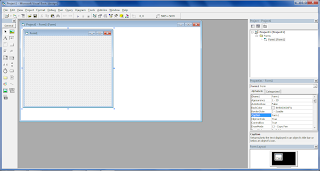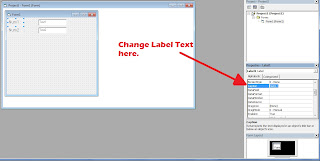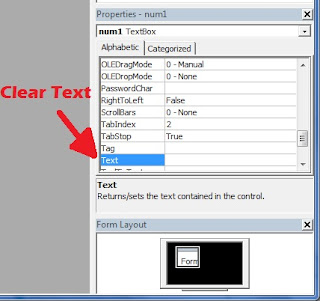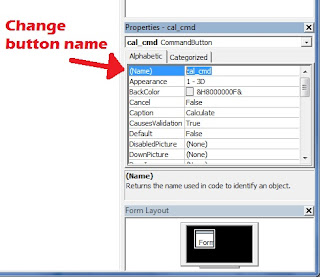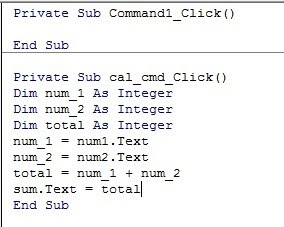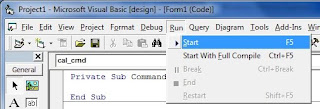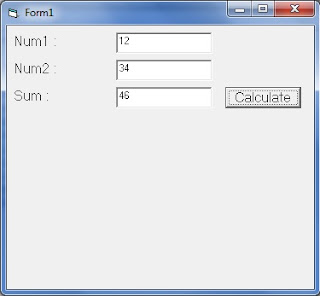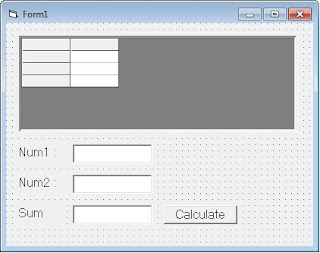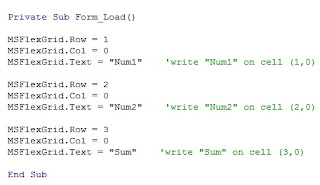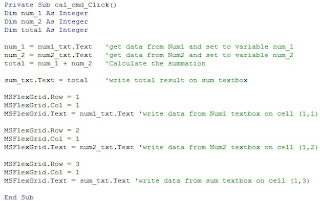Microsoft FlexGrid 6.0 is used to display/tabulate your data so that it will look more organize. It is consists of row and column. To start working with Microsoft FlexGrid 6.0, you need to add Microsoft FlexGrid 6.0 control by follow the following step.
Goto Project --> Components or by Press Cntrl + T
Check on Microsoft FlexGrid 6.0
Microsoft FlexGrid 6.0 icon appear on Toolbox.
Double click on [MSFlexGrid] icon on Toolbox.
MSFlexGrid will attach on Form Windows.
To add number of row and /or number of column, click on MSFlexGrid object and goto Properties Windows --> Rows and/or Properties Windows --> Cols and enter the respectives value.
Arrange the Form Windows as below.
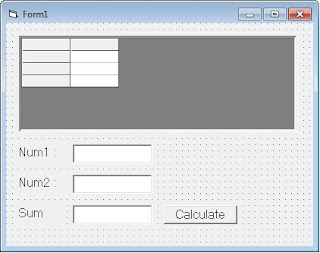
Double click on the Form, and write the following program.
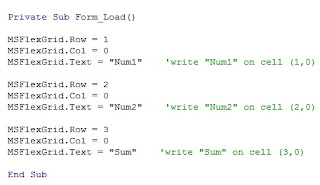
Double click on [Calculate] button, and write the following program
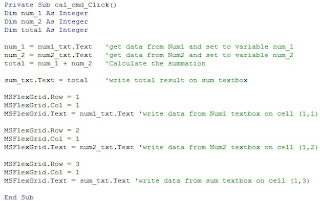
Run the program.
Run --> Start.